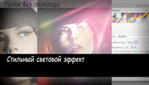Applying lighting effects to model shots is a classic application of Photoshop, but through poor practice and overuse of the same tricks, it’s become something of a cliché. In this tutorial, Fabio Sasso shows you how to put a fresh, stylish spin on lighting effects.
The secret here is to keep it simple and tap a 1980s look without overdoing it. You’re aiming for a sophisticated feel, not retro pastiche. Of course, something that looks simple isn’t necessarily easy to create, but here Fabio guides you step by step through the filters, gradients and blending modes that will bring a classy edge to your art.
Step 1 Open Photoshop and create a new A4 portrait document at 300dpi. Now import a photo that you will use for the tutorial onto a layer called ‘Girl 1’. The one I’m using is courtesy of Shutterstock and is available at bit.ly/c2rQOu
Step 2 Duplicate the layer, calling the new layer ‘Girl 2’. Select this layer and go to Filter > Blur > Surface Blur. Use 10 pixels for the Radius and 15 for the Threshold.
Step 3 We’re going to use this blurred layer to smooth the subject’s skin without losing detail. With the Eraser tool (E), start hiding areas such as the eyes, mouth and hair, all of which contain important detail.
Step 4 Merge the two layers to create a new layer still called ‘Girl 2’, then duplicate to create a ‘Girl 3’ layer. Select it and go to Image > Adjustment > Desaturate. Set the blending mode to Hard Light and the opacity to 50%. Duplicate ‘Girl 2’ again to create a ‘Girl 4’ layer and place it at the top of the layer stack. Select Filter > Other > High Pass with a radius of 10 pixels. As before, set that layer’s blending mode to Hard Light and the opacity to 50%.
Step 5 With the Eraser tool, delete the areas of the ‘Girl 4’ layer that show skin. Now add a layer called ‘Paint 1’ on top and with the Brush tool (B), use a soft brush with black to hide the background and the shoulders. Leave just a part of the neck.
Step 6 Go to Layer > New Adjustments Layer > Gradient Map. Use Black and White for the gradient colour, then change the blending mode of this adjustment layer to Soft Light. Call this layer ‘GMap’.
Now go to Layer > New Adjustment Layer > Hue/Saturation. Reduce the Saturation to 60 and call this layer ‘HueSat’. Adjustment layers always have masks, so with the Brush tool (B), select a very soft brush and paint with black over the subject’s mouth. This excludes that area from the Hue/Saturation effect.
Step 7 Duplicate the ‘HueSat’ layer to create ‘HueSat 2’. Select the layer mask of this new layer and go to Image > Adjustment > Invert. Increase the Saturation to 55. That way you will apply the saturation to the mouth only, the idea being to make it really red.
Step 8 Close to the subject’s left eye, let’s add a bit of lens flare, taken from an image at bit.ly/dsJxpD. Use Screen for the blending mode and go to Image > Adjustments > Levels, then increase the black input so you only get the lens flare.
Step 9 Now add a layer on top of the others called ‘lights1’ and fill it with black. Change its blending mode to Screen and then, with the Brush tool and a very soft brush, paint a big pink spot in the upper right of the image. Then select a dark orange and paint a very subtle orange spot at the top and bottom left.
Step 10 Add another layer on top of the others called ‘lights2’ and fill it with black, then change its blending mode to Color Dodge. Paint over the orange areas with the same orange to create a sort of light leak in that area.
Step 11 Time to import another image of a light effect. The one I’m using, of pink and blue spotlights, is from Shutterstock and can be found at bit.ly/d8UuCk. Put this image on a layer called ‘lights3’ on top of the rest and change the blending mode to Soft Light.
Add yet another layer, called ‘bokeh’, fill it with black and then, with the Brush Tool (B), select a rounded brush and create a few circles of different sizes in white. The idea is to create a simple bokeh-style background blur effect. Set the blending mode of the layer to Color Dodge.
Step 12 Add another layer called ‘Gradient1’, then with the Gradient tool (G), click on the gradient sample to open the Gradient Editor. Change the Type to Noise, the Roughness to 100% and select Restrict Colors and Add Transparency.
Now choose the Angle Gradient style and create a ray of light effect coming from the mid/top right of the image. After that go to Image > Adjustments > Desaturate and then to Filter > Blur > Gaussian Blur. Use 15 pixels for the Radius.
Step 13 Change the blending mode of the ‘Gradient’ layer to Color Dodge, duplicate this layer to ‘Gradient2’ and move it down a little bit. Put it behind the ‘Gradient2’ layer, then change its blending mode to Linear Burn and the opacity to 50%.
Step 14 Go to Layer > New Adjustment Layer > Photo Filter. Use Deep Yellow for the Filter with 50% Intensity. Call this layer ‘Deep Yellow’. After that, create a new layer with all the other layers merged into it (Cmd/Ctrl + Alt + Shift + E). Then use Filter > Blur > Gaussian Blur, with 15 pixels for the Radius. Change the blending mode of this layer to Screen and the opacity to 60%.
Step 15 For a little extra style, you can either add a paper texture on top or simply merge all the layers and go to Filter > Noise > Add Noise to add some noise to the image. The whole effect is now complete, though it’s up to you to keep experimenting with different combinations and colours.